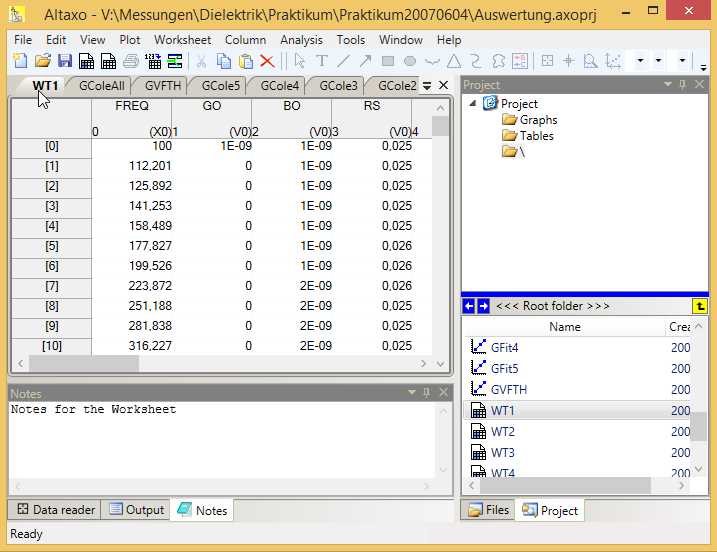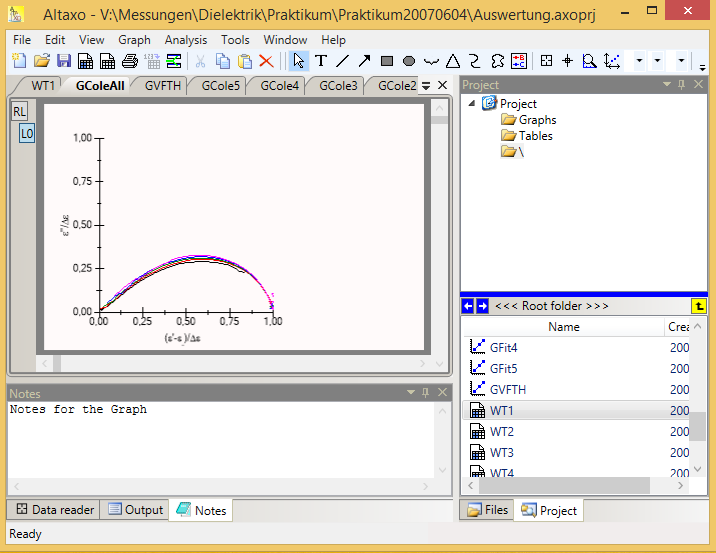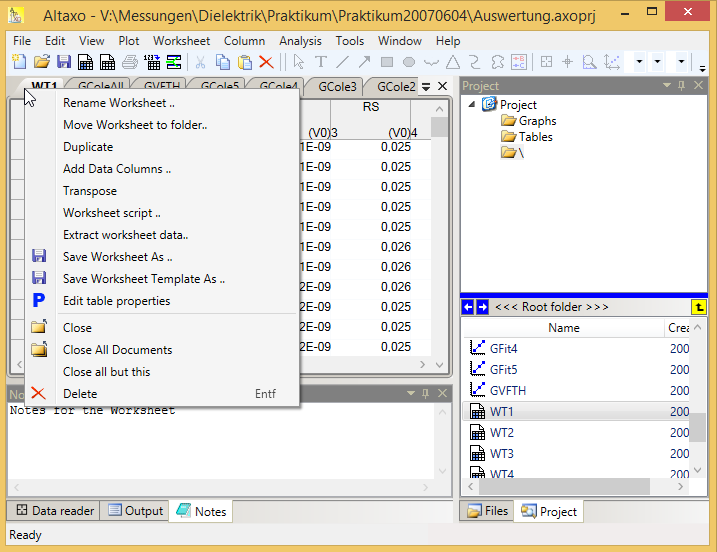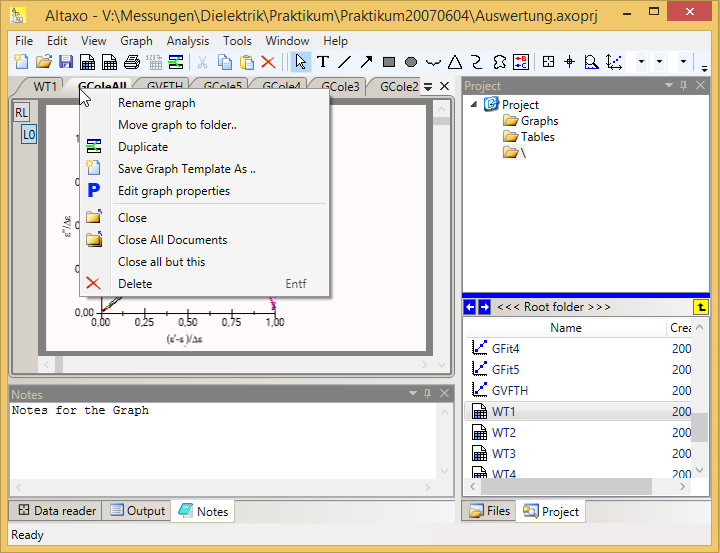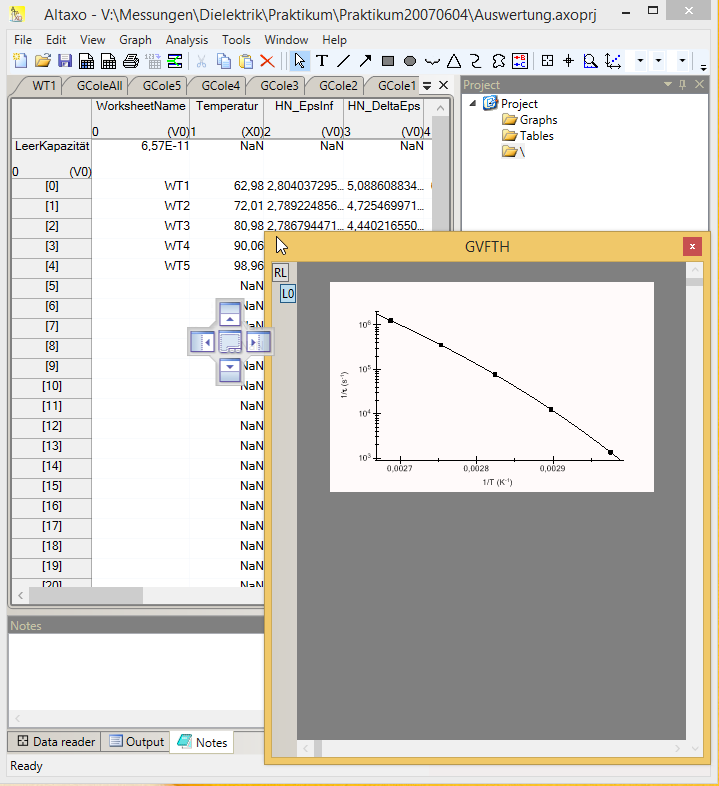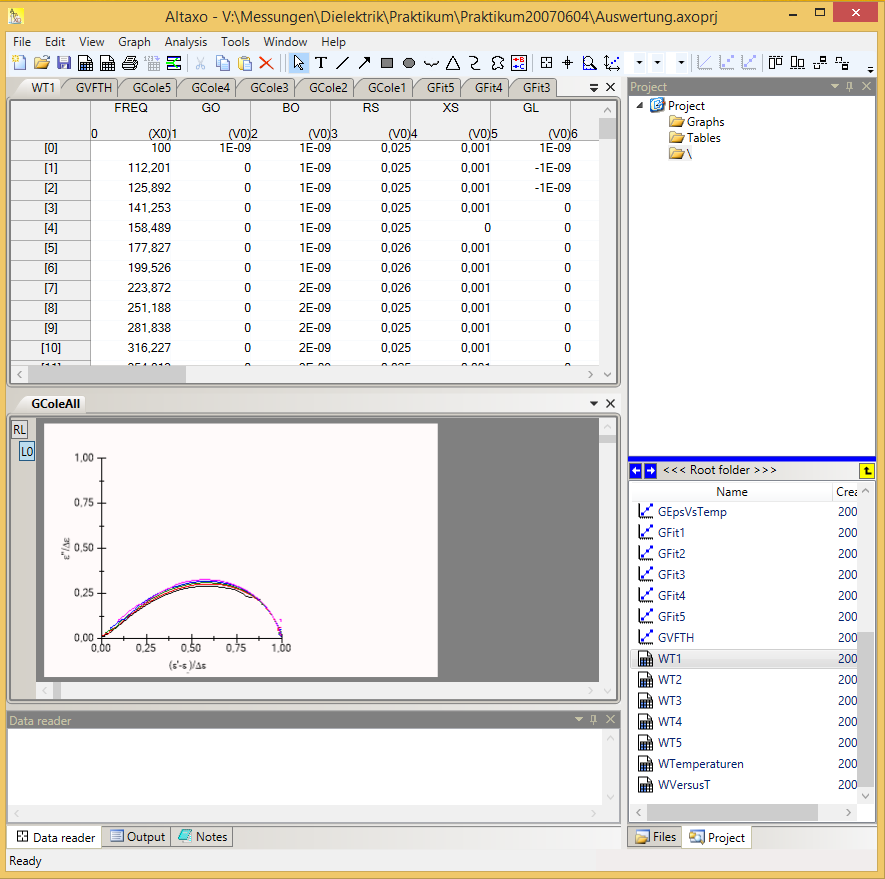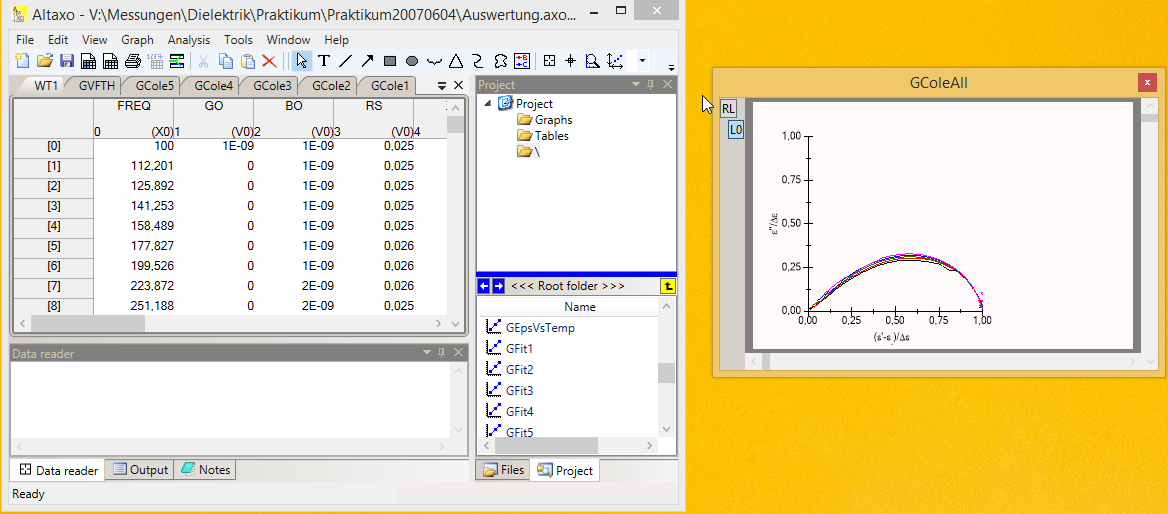Document windows |
Previous section: Tool windows
This topic contains the following sections:
The area that is not occupied by the tool windows is the document window area. Usually, it contains one or multiple document windows.
At the time of writing, there are two different kind of document windows:
Worksheet views
Graph view
In the figure above, the document area is populated with one worksheet (WT1) and some graphs (GColeAll, GVFTH, GCole5, etc.). The worksheet WT1 is the active document, as indicated by the bold lettering in its tab. If you click on the tab named GColeAll, the graph GColeAll becomes the active document (see figure below).
Note that when changing from a worksheet to a graph some of the toolbar items are grayed out, and others become active. Moreover, if you right-click on the active tab, you will see context menu items for the worksheet (if the tab belongs to a worksheet, as can be seen in the next figure).
Alternatively, if you right-click on a tab that belongs to a graph, you will see context menu items for the graph (see figure below).
By left-clicking on a document tab, and dragging while holding the left mouse button pressed, you can drag the document window to other positions on the desktop, even to another screen. In the next figure, I have dragged the graph document GColeAll to the right of the main application window.
Next section: Tables and Worksheets